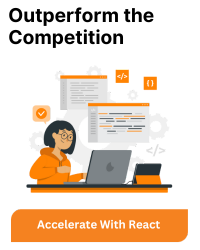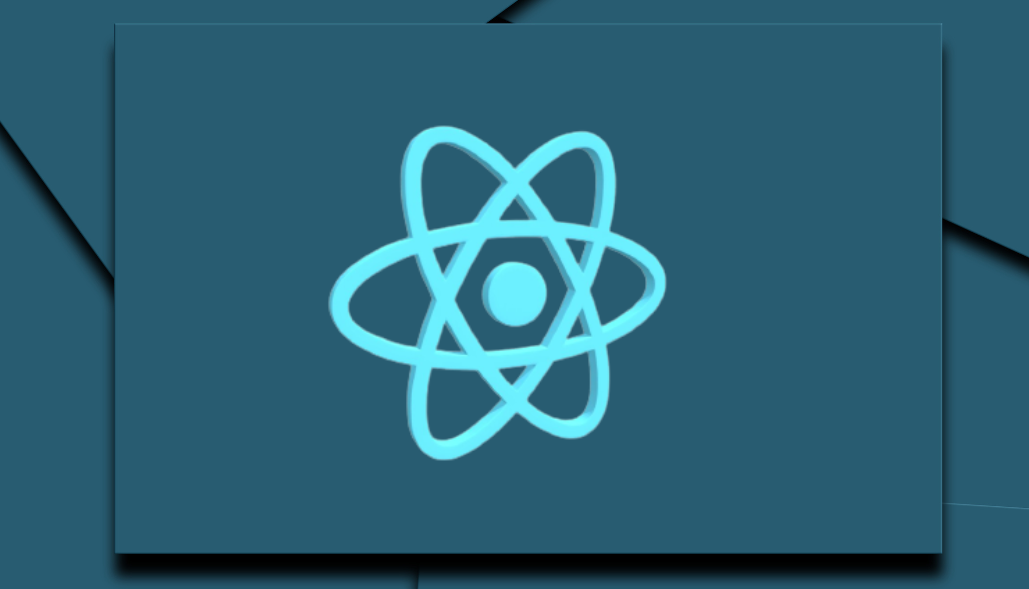To add a searchable dropdown functionality to the “State” column in your Material React Table using the Autocomplete component from Material-UI, you can follow these steps. Here’s how you can update your code to replace the MenuItem dropdown with the Autocomplete component:
- Import the necessary components from Material-UI: Ensure you import Autocomplete and TextField from @mui/material.
- Update the columns definition: Modify the columns definition to use the Autocomplete component for the “State” column.
Here’s the updated code:
import { useMemo } from 'react';
import {
MaterialReactTable,
} from 'material-react-table';
import { Autocomplete, TextField, MenuItem } from '@mui/material';
const Example = () => {
const states = ['California', 'Texas', 'New York', 'Florida', 'Illinois']; // Example states array
const columns = useMemo(
() => [
// Other columns...
{
accessorKey: 'state',
header: 'State',
Edit: ({ row }) => (
<Autocomplete
options={states}
autoComplete
renderInput={(params) => <TextField {...params} label="State" />}
onChange={(event, value) => {
row._valuesCache['state'] = value;
}}
/>
),
},
],
[states]
);
return (
<MaterialReactTable
columns={columns}
data={[]} // Your data here
// Other props...
/>
);
};
export default Example;
In this updated code, the Autocomplete component is used to provide a searchable dropdown for the “State” column. The onChange event handler updates the row’s state value when a new state is selected from the dropdown. This allows users to search for and select a state from the list of options.
By incorporating the Autocomplete component from Material-UI, you can enhance the user experience with a searchable dropdown menu in your table.