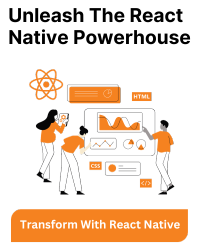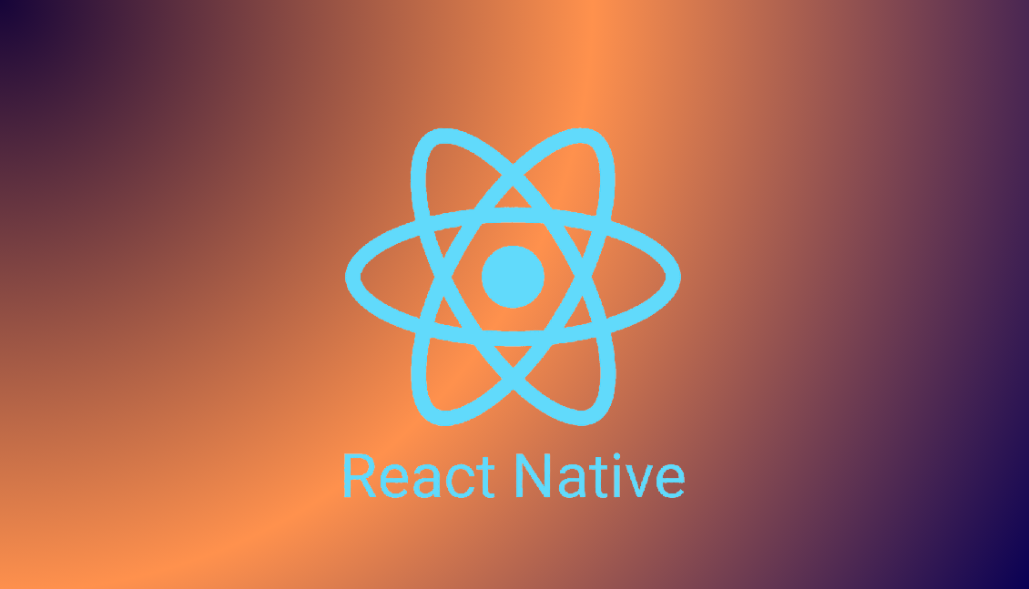Here’s how you can implement a radio button component in react native.
import React from 'react';
import { View, Text, TouchableOpacity, StyleSheet } from 'react-native';
// RadioButton component
const RadioButton = (props) => {
// Destructure the props
const { label, isSelected, onSelectionChange } = props;
return (
// TouchableOpacity is used to handle the press event
<TouchableOpacity style={styles.radioButtonContainer} onPress={onSelectionChange}>
<View style={styles.radioButton}>
{/* Render a smaller circle inside the outer circle when isSelected is true */}
{isSelected ? <View style={styles.radioButtonSelected} /> : null}
</View>
<Text style={styles.radioButtonLabel}>{label}</Text>
</TouchableOpacity>
);
};
// Styles for the RadioButton component
const styles = StyleSheet.create({
radioButtonContainer: {
flexDirection: 'row',
alignItems: 'center',
marginBottom: 5,
},
radioButton: {
height: 20,
width: 20,
borderRadius: 10,
borderWidth: 1,
borderColor: '#ACACAC',
alignItems: 'center',
justifyContent: 'center',
marginRight: 5,
},
radioButtonSelected: {
width: 14,
height: 14,
borderRadius: 7,
backgroundColor: '#794F9B',
},
radioButtonLabel: {
fontSize: 14,
color: '#000',
},
});
// App component
const App = () => {
// useState hook to manage the selected option
const [selectedOption, setSelectedOption] = useState(null);
// Function to handle selection change
const handleSelectionChange = (option) => {
setSelectedOption(option);
};
return (
<View>
{/* Render the RadioButton component with different labels, and isSelected based on the selectedOption state */}
<RadioButton
label="Option 1"
isSelected={selectedOption === 'option1'}
onSelectionChange={() => handleSelectionChange('option1')}
/>
<RadioButton
label="Option 2"
isSelected={selectedOption === 'option2'}
onSelectionChange={() => handleSelectionChange('option2')}
/>
</View>
);
};
export default App;
Alternatively, you can use UI libraries such as react-native-paper, restyle (by Shopify), etc.