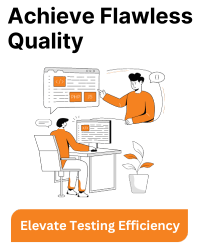To access your Windows IoT Core device over the internet, you can set up remote access by configuring your network and the device properly. Here are some possible ways to do this securely:
1. Port Forwarding (Direct Access via Public IP)
You can configure your router to forward specific ports to your Windows IoT Core device’s internal IP address, allowing access from outside your local network. Here’s a general outline of how to set this up:
- Find your device’s local IP: On your network, check the IP assigned to the IoT device (e.g., 192.168.x.x).
- Access your router settings: Log in to your router’s admin panel (usually via 192.168.1.1 or similar).
- Set up port forwarding: Forward the required ports (e.g., RDP for remote desktop or SSH for remote shell access) to your IoT Core device’s IP.
-> For Remote Desktop: forward TCP port 3389.
-> For SSH: forward TCP port 22 (if you have enabled SSH on your device). - Access via public IP: You can now access the device from the internet by connecting to your public IP address (check this at websites like whatismyip.com).
Caveats:
-> Security risk: Exposing your device directly to the internet through port forwarding can be risky. Use strong passwords, firewalls, or even limit access by specific IP addresses.
2. VPN (Virtual Private Network)
Instead of directly exposing the device to the internet, you can set up a VPN, which allows you to securely access your local network (and hence the IoT device) from anywhere.
- Set up a VPN on your router: Many routers support VPN servers (such as OpenVPN or IPsec). Once set up, you can connect to your home network via the VPN and access the IoT Core device as if you were locally on the network.
- Set up a VPN server on another device: If your router doesn’t support VPN, you could set up a VPN server on a separate machine (like a Raspberry Pi, or a dedicated server).
Advantages:
Your IoT Core device is not exposed to the internet directly.
Secure, encrypted communication between your remote device and the IoT network.
3. Cloud Relay (Azure IoT Hub)
If you’re already using Azure IoT services, such as Azure IoT Edge or Azure IoT Hub, you can leverage Azure as a middleman to manage communication between your IoT Core device and the cloud.
Azure IoT Hub: This service allows devices to connect to the cloud securely, and you can manage the devices remotely through cloud-to-device messaging.
Azure IoT Edge: If you’re running Edge services, you can configure the IoT Edge runtime to connect to Azure IoT Hub over the internet. Once the device is connected to IoT Hub, you can push updates, retrieve telemetry, and interact with it remotely.
This method is highly secure because Azure handles the secure communication layer, removing the need for direct access.
4. Remote Desktop over SSH Tunnel
If you can enable SSH on your Windows IoT Core device, you can use an SSH tunnel to securely access it via Remote Desktop:
- Enable SSH: On your Windows IoT Core device, make sure SSH is enabled.
- SSH to your device: Create an SSH tunnel that forwards the local RDP port on your computer to the remote device’s port.
-> For example: ssh -L 3389:localhost:3389 user@your-device-public-ip - Connect via Remote Desktop: Open the Remote Desktop client and connect to localhost:3389.
5. Dynamic DNS (DDNS) with VPN or Port Forwarding
If your public IP changes frequently (common with most home networks), you can use Dynamic DNS services like No-IP or DynDNS to map a domain name to your router’s IP. This ensures you can always access your device even if your IP address changes.
Once you’ve set up DDNS, you can combine it with port forwarding or VPN for stable remote access.
6. Remote Management via PowerShell
Windows IoT Core supports remote management via PowerShell over the network:
- Enable PowerShell Remote Access: You can use PowerShell Remoting to manage and execute commands on your IoT Core device.
- Open necessary ports: Forward port 5985 (HTTP) or 5986 (HTTPS) on your router for PowerShell remote management over the internet.
Security Considerations
Regardless of the method you choose, securing your IoT Core device is critical. Here are a few ways to ensure that:
- Use strong, complex passwords for any remote access.
- Change default credentials if using SSH, RDP, or similar services.
- Restrict IP ranges to limit who can access the device.
- Use encryption where possible, such as through SSH or VPN.
- Regularly update the device firmware to patch security vulnerabilities.