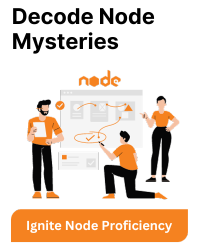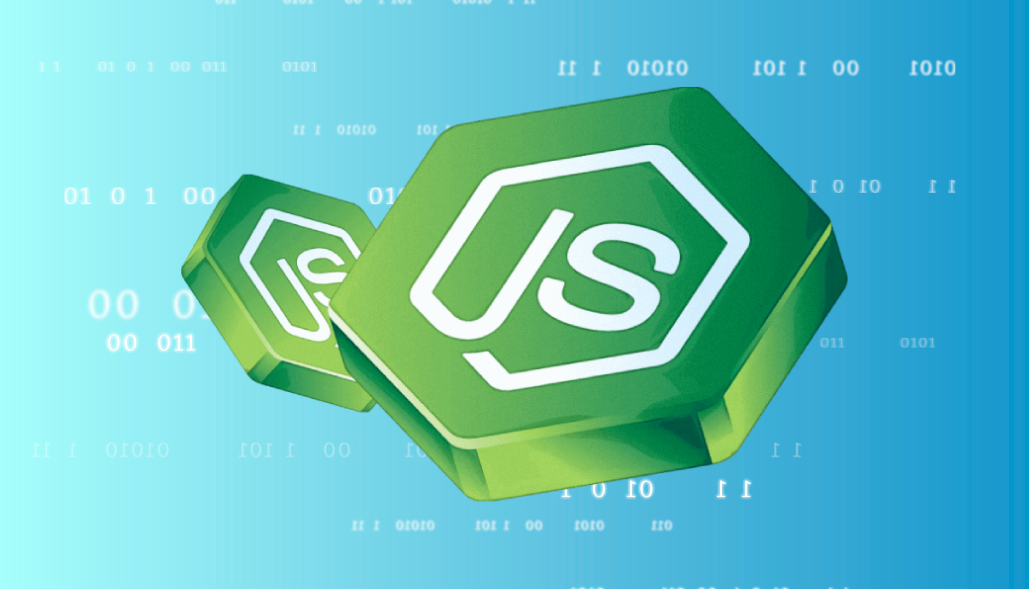The error message “The engine ‘node’ is incompatible with this module” typically occurs when you’re trying to run a Node.js package or module that requires a specific version of Node.js, and your currently installed version of Node.js doesn’t meet the required criteria.
To resolve this issue, you need to make sure that your installed Node.js version matches the version required by the package or module you’re trying to use. Here are the steps you can follow:
Check Required Node.js Version:
Visit the package’s documentation or README file to find the required Node.js version. It might be specified in a section like “System Requirements” or “Prerequisites.”
Install the Required Node.js Version:
Use a version manager like ‘n’ or ‘nvm’ to install the required Node.js version. For example, if the required version is 12. x, you can install it using the following commands:
Using ‘n’:
n 12
Using ‘nvm’:
nvm install 12 nvm use 12
Install Dependencies:
Once you’ve switched to the required Node.js version, navigate to your project directory and install dependencies using npm or yarn.
Run Your Application:
Try running your application again. It should now work without the compatibility issue.
Remember that some modules or packages might have strict compatibility requirements with specific Node.js versions, so it’s essential to ensure that you have the correct version installed. If you encounter any issues during the installation or setup process, refer to the documentation of the package or module for more guidance.
Quick temporary fix: [I would not recommend this]
Add –ignore-engines to the suffix while installing the package like this:
yarn add <package_name> --ignore-engines