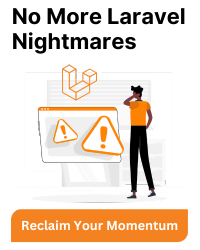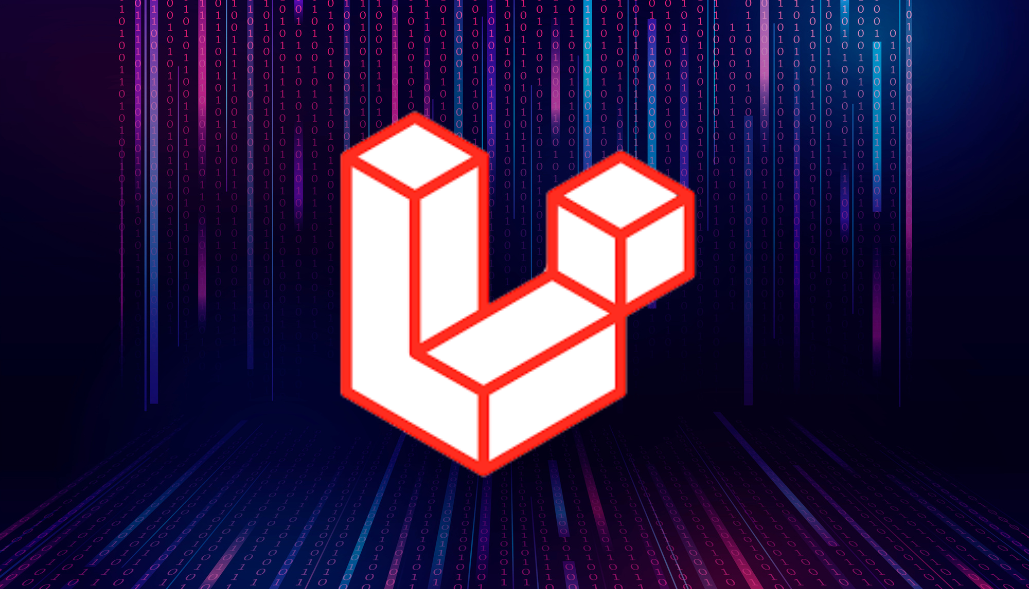To create an Outlook calendar event in Laravel, you can utilize Microsoft Graph API, which provides endpoints for interacting with Outlook calendars. Here’s a step-by-step guide on how to achieve this:
Set Up Microsoft Graph API:
First, you need to set up your application in the Microsoft Azure portal to obtain the necessary credentials (client ID, client secret) and configure permissions for accessing Outlook calendars. You’ll also need to generate an access token to authenticate requests to the Microsoft Graph API.
Install Required Packages:
You’ll need to install the microsoft/microsoft-graph (microsoft graph) package using Composer. This package provides a convenient way to interact with the Microsoft Graph API.
composer require microsoft/microsoft-graph
Managing Credentials:
To securely manage your credentials (client ID, client secret) in Laravel, you can store them in your application’s environment variables. Open your .env file in the root directory of your Laravel project and add the following lines:
MICROSOFT_GRAPH_CLIENT_ID=your_client_id
MICROSOFT_GRAPH_CLIENT_SECRET=your_client_secret
Replace your_client_id and your_client_secret with the actual values obtained from the Azure portal. Then, you can access these values in your code using the env() or config() helper functions.
Configure Microsoft Graph API Client:
Configure the Microsoft Graph API client with your credentials obtained from the Azure portal.
use Microsoft\Graph\Graph; use Microsoft\Graph\Model; $graph = new Graph(); $graph->setAccessToken($accessToken);
Create Calendar Event:
Now, you can create a calendar event using the Microsoft Graph API.
$event = new Model\Event();
$event->setSubject('Meeting');
$event->setStart(new \DateTime('2024-04-03T12:00:00'));
$event->setEnd(new \DateTime('2024-04-03T13:00:00'));
$event->setBody(new Model\ItemBody(['content' => 'Meeting about project X']));
$attendee = new Model\Attendee();
$attendee->setEmailAddress(new Model\EmailAddress(['address' => 'attendee@example.com']));
$event->setAttendees([$attendee]);
Adjust the event details such as subject, start time, end time, and attendees according to your requirements.
Handle Responses:
Handle the response accordingly. Check for any errors and process the event creation result.
$response = $graph->createRequest("POST", "/me/events")
->attachBody($event)
->execute();
// Check for HTTP status code to ensure the request was successful
if ($response->getStatus() === 201) {
// Event creation successful
$event = $response->getBody();
// Process the created event as needed
// For example, you can retrieve the event ID
$eventId = $event->getId();
// Optionally, you can log or return the event ID for further processing
return $eventId;
} else {
// Event creation failed, handle the error
$error = $response->getBody();
// Log or display the error message
Log::error('Error creating event: ' . $error->getError()->getMessage());
// Handle the error according to your application's requirements
// For example, you can throw an exception or return an error response
abort(500, 'Error creating event. Please try again later.');
}
This example assumes you’ve already obtained the access token required for authentication. The process of obtaining an access token involves authentication flows such as OAuth 2.0, which might vary depending on your application’s architecture and requirements. Make sure to handle authentication securely in your Laravel application.
Additionally, you might need to handle cases such as token expiration and refreshing tokens to ensure seamless interaction with the Microsoft Graph API.