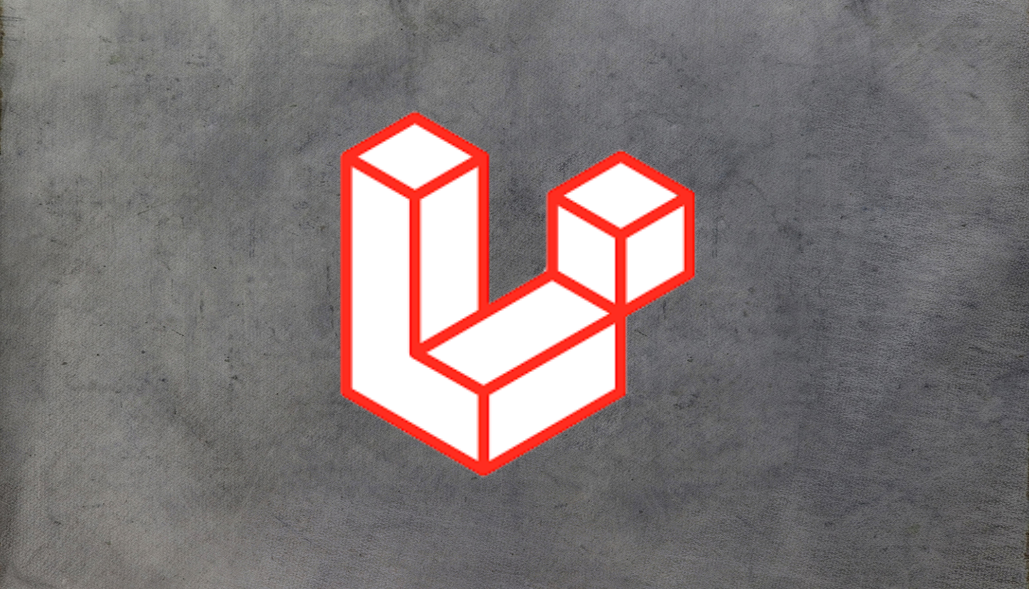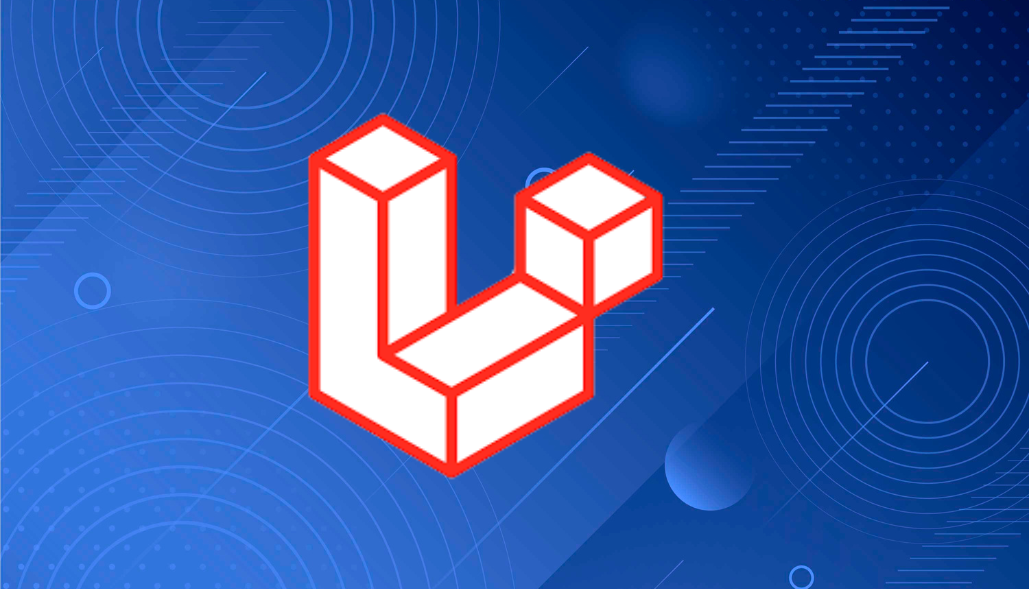Setting Up MySQL Database in Docker
Docker has revolutionized the way we manage databases by providing a convenient and isolated environment for running MySQL. By using Docker, you can easily set up a MySQL container without the hassle of installing and configuring the database on your local machine.
To get started, you’ll need to create a Docker Compose file that defines your MySQL container. Here’s an example configuration:
version: ‘3’services: db: image: mysql:latest environment: MYSQL_ROOT_PASSWORD: your_password MYSQL_DATABASE: your_database ports: – “3306:3306”
In this configuration, we specify the MySQL image version, set the root password and database name, and map the container’s port to the host machine’s port.
Connecting AppSmith to MySQL Docker Container
AppSmith is a powerful low-code platform that allows you to build interactive web applications with ease. One of its key features is the ability to integrate with various databases, including MySQL.
To connect AppSmith to your MySQL Docker container, you need to configure the database connection settings. In the AppSmith interface, navigate to the database configuration section and enter the following details:
- Host: The name of your Docker container (e.g., “db”)
- Port: The mapped port number (e.g., “3306”)
- Username: The MySQL username (e.g., “root”)
- Password: The MySQL password you set in the Docker Compose file
- Database Name: The name of your database
Double-check that all the connection details are correct, and disable the SSL option if necessary.
Solving the Connection Refused Error in MySQL Docker Connection
Despite having the correct configuration, you may still encounter the “Connection Refused” error when trying to test the connection in AppSmith. This error occurs when AppSmith is unable to establish a connection with the MySQL Docker container.
The solution to this problem is surprisingly simple. In the AppSmith database configuration, add a forward slash (“/”) at the end of the port number. For example, instead of “3306”, use “3306/”.
After making this change, click on the “Test Connection” button again, and voila! You should see a “Valid” message indicating that the connection has been successfully establishe
Testing and Verifying the MySQL Docker Connection
It’s crucial to verify that the MySQL Docker connection is working as expected. AppSmith provides a convenient “Test Connection” feature that allows you to validate the connection without running any queries.
Once the connection is established, you can start building your AppSmith application, confident that it can communicate with your MySQL database seamlessly.
Best Practices for MySQL Docker Integration
When working with MySQL in Docker containers, there are a few best practices to keep in mi
- Ensure that your Docker container is properly secured and not accessible from untrusted networks.
- Optimize your MySQL configuration for performance and scalability based on your application’s requirements.
- Regularly update and maintain your MySQL Docker container to benefit from the latest bug fixes and security patches.
FAQ
Q: Can I connect to multiple MySQL Docker containers from AppSmith?
A: Yes, AppSmith allows you to configure and connect to multiple databases, including multiple MySQL Docker containers. You can create separate database connections for each container in the AppSmith interface.
Q: Do I need to expose the MySQL port to the host machine?
A: Yes, in order to connect to the MySQL Docker container from AppSmith, you need to map the container’s port to a port on the host machine. This is typically done using the ports section in the Docker Compose file.
Q: Can I use environment variables to store sensitive information like passwords?
A: Absolutely! It’s a good practice to use environment variables to store sensitive information like database passwords. You can define these variables in your Docker Compose file and reference them in your AppSmith configuration.
By following the steps outlined in this blog post, you should now be able to successfully connect your AppSmith application to a MySQL database running in a Docker container. Leveraging the power of Docker and AppSmith, you can build robust and scalable applications with ease.
Remember to test your connection, handle errors gracefully, and keep your MySQL Docker container updated and secure. Happy coding!
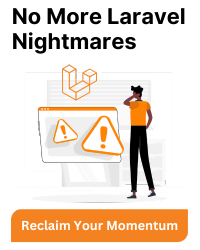


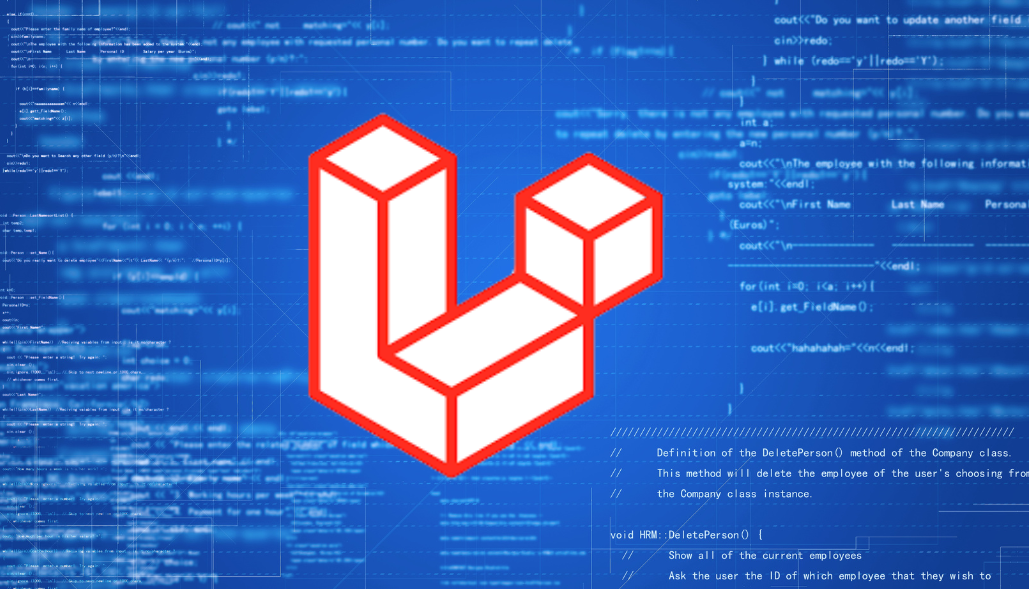
![PDOException SQLSTATE[HY000] [2002]](https://assets.bacancytechnology.com/qanda/wp-content/uploads/2024/06/14112141/PDOException-SQLSTATEHY000-2002.png)