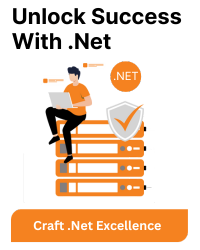If you’re encountering the issue specifically on Ubuntu 22.04 and reinstalling .NET and Visual Studio Code hasn’t resolved the problem, here are some additional steps you can take:
1. Check Installation Script:
Ensure you are using the correct installation script for Ubuntu 22.04. The installation process for .NET on Linux can sometimes involve adding repositories and keys. Make sure you follow the official instructions provided by Microsoft.
2. Permissions:
Check the permissions of the `/usr/share/dotnet` directory and its subdirectories. The user running the `dotnet` command should have sufficient permissions to access these folders. You can use the `ls -l` command to check and adjust permissions if necessary.
sudo chmod -R 755 /usr/share/dotnet
3. Check for Missing Packages:
Ensure that all required dependencies are installed. Some dependencies may be missing, causing the `dotnet` command to fail. You can check and install missing dependencies using the package manager. For example:
sudo apt-get install -y
Replace `
4. Update .NET SDK:
Ensure that you are using the latest version of the .NET SDK. You can update it using the following commands:
sudo apt-get update sudo apt-get install -y dotnet-sdk
5. Reinstall .NET:
Completely uninstall .NET and then reinstall it. This involves removing both the runtime and SDK packages. Use the following commands:
sudo apt-get remove --purge dotnet-runtime dotnet-sdk sudo apt-get autoremove sudo apt-get clean
After removal, reinstall .NET using the official instructions.
6. Check Environment Variables:
Confirm that the PATH environment variable includes the correct path to the .NET binaries. You can add it manually to your shell configuration file if necessary.
export PATH=$PATH:/usr/share/dotnet
Remember to restart your terminal or run `source ~/.bashrc` (or the appropriate configuration file for your shell) to apply the changes.
7. Review .NET Logs:
Check for any logs generated by the .NET runtime. They might provide more details about the error. You can find logs in the `/var/log/dotnet` directory.
After performing these steps, try running `dotnet –info` again to see if the issue is resolved.