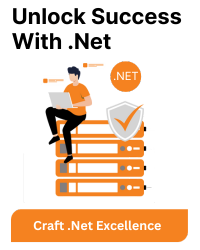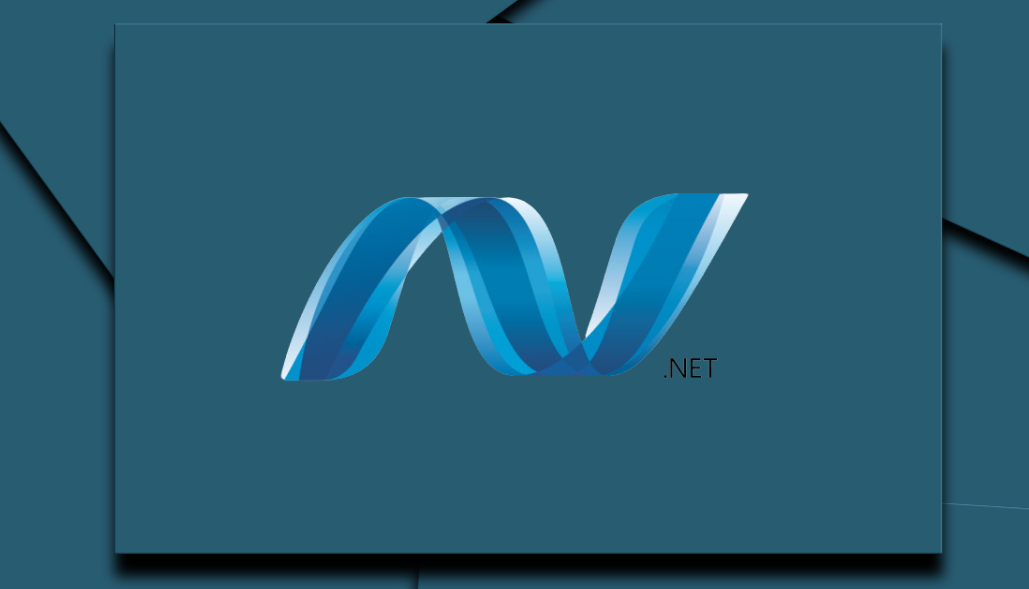Introduction
The compatibility of .NET SDK 7 with Visual Studio Code (VS Code) is essential for developers aiming to leverage the latest features of the .NET framework while benefiting from the lightweight and versatile development environment offered by VS Code. This document provides insights into the compatibility, setup steps, as well as the pros and cons of using .NET SDK 7 with VS Code.
Compatibility Overview
Visual Studio Code, is a popular open-source code editor developed by Microsoft, renowned for its simplicity, extensibility, and cross-platform capabilities.NET Core 7 and Visual Studio Code were compatible, but it’s essential to verify the compatibility status based on the current scenario.
Steps to Set Up .NET SDK 7 with Visual Studio Code
Follow these steps to set up .NET SDK 7 with Visual Studio Code:
1. Install .NET SDK 7: Download and install .NET SDK 7 from the official .NET website or package manager.
2. Install Visual Studio Code: Download and install Visual Studio Code from the official VS Code website, ensuring that you have a compatible version.
3. Install C# Extension: Launch Visual Studio Code, then navigate to the Extensions view by clicking on the Extensions icon in the Activity Bar on the side of the window. Search for the “C#” extension and install it.
4. Create a .NET Project: Open a terminal window and navigate to the directory where you want to create your .NET project. Use the command dotnet new followed by the appropriate template (e.g., console, web, etc.) to create a new project.
5. Open the Project in VS Code: In the terminal, navigate into the project directory, then enter the command code. to open the project in Visual Studio Code.
6. Start Coding: Begin writing your code in Visual Studio Code, Use features provided by the C# extension to enhance your development experience.
Pros of Using .NET SDK 7 with Visual Studio Code
1. Cross-Platform Development: Both .NET SDK 7 and Visual Studio Code are cross-platform tools, allowing you to create applications on Windows, macOS, and Linux.
2. Lightweight Editor: Visual Studio Code is a lightweight code editor that provides essential features for coding without the overhead of a full-fledged IDE.
3. Extensibility: VS Code’s rich ecosystem of extensions, including the C# extension, enables developers to customize their development environment to suit their preferences.
4. Community Support: Both .NET and Visual Studio Code have active communities, which means you can find a wealth of resources, tutorials, and solutions to common issues.
Cons of Using .NET SDK 7 with Visual Studio Code
1. Limited Integrated Features: While VS Code is feature-rich, it may lack some advanced features found in a full IDE like Visual Studio, which could impact complex projects.
2. Project Configuration Complexity: Configuring certain project types might involve manual configuration in the absence of a graphical interface provided by a full IDE.