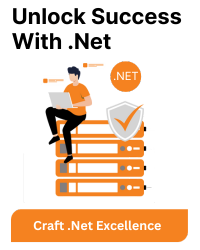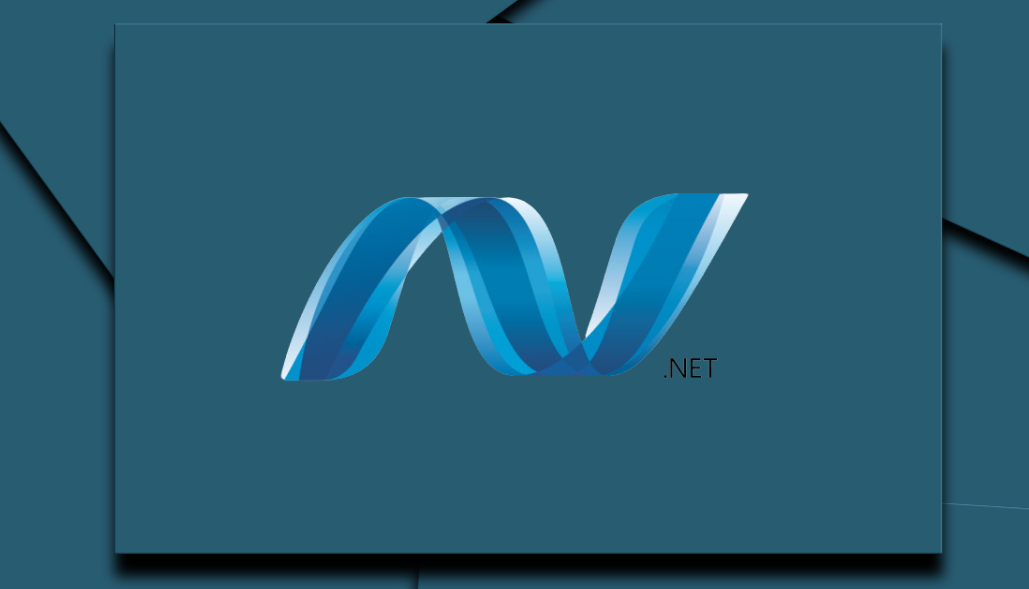.NET dump analysis refers to the process of analyzing memory dump files generated by .NET applications. A memory dump is a snapshot of an application’s memory at a specific point in time, usually captured when an application crashes or exhibits problematic behavior. These dumps are used for debugging purposes to understand what was happening in the application at the time of the dump.
Here are the key steps and tools involved in .NET dump analysis:
Capturing a Dump
To capture a memory dump, you can use various tools depending on the operating system and environment:
- Windows: Use tools like Task Manager, ProcDump, or Visual Studio.
- Linux: Use tools like dotnet-dump or gcore.
Analyzing a Dump
Once you have a dump file, you can analyze it using several tools. The main goal is to investigate the state of the application, including threads, stack traces, memory usage, and exceptions. Here are some commonly used tools:
1. Visual Studio
Visual Studio can open and analyze dump files:
- Open Visual Studio.
- Go to File -> Open -> File and select the dump file.
- Visual Studio provides a graphical interface to inspect threads, call stacks, modules, and exceptions.
2. dotnet-dump
dotnet-dump is a cross-platform command-line tool that provides various commands to inspect .NET Core and .NET 5+ dump files:
- Installing: Install it using the .NET CLI:
- shell
- Copy code
Commands:
- dotnet-dump analyze: Opens an interactive analysis session.
- clrstack: Displays managed call stacks for all threads.
- clrthreads: Lists all managed threads in the process.
- sos: Loads the SOS debugging extension for detailed analysis.
3. WinDbg and SOS
WinDbg is a powerful debugger for Windows:
- Setup: Install WinDbg from the Windows SDK.
- Opening a Dump: Open the dump file in WinDbg.
- SOS Extension: Load the SOS (Son of Strike) extension to debug .NET
applications:
- shell
- Copy code
Commands:
- !dumpheap: Analyzes managed heap objects.
- !clrstack: Displays the managed stack for the current thread.
- !threads: Lists managed threads.
4. dotMemory
JetBrains dotMemory is a memory profiling tool that can analyze memory dumps:
- Import: Import dump files and analyze memory usage, object retention, and potential memory leaks.
Key Analysis Tasks
- Inspecting Threads and Call Stacks: Determine what each thread is doing, particularly the thread that caused the crash.
- Analyzing Exceptions: Look for any unhandled exceptions or recurring errors.
- Memory Usage: Identify memory leaks or excessive memory usage by analyzing the heap.
- Deadlocks: Check for deadlocks by inspecting thread states and synchronization primitives.
Conclusion
.NET dump analysis is a critical skill for diagnosing and troubleshooting issues in .NET applications. By using tools like Visual Studio, dotnet-dump, WinDbg, and dotMemory, developers can gain insights into their application’s runtime behavior and resolve issues more effectively.