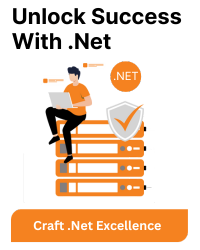The error message “Command ‘dotnet ef’ not found” typically occurs when you’re trying to use the Entity Framework Core (EF Core) command-line tools, but the tools are not installed or available in your current development environment. The ‘dotnet ef’ command is used to perform database-related tasks, such as migrations and database updates in Entity Framework Core.
To resolve this issue, you can follow these steps:
1. Ensure you have Entity Framework Core installed: Make sure that you have Entity Framework Core installed as a NuGet package in your project. You can add it to your project using the following command:
dotnet add package Microsoft.EntityFrameworkCore.Design
This package includes the necessary tools for ‘dotnet ef’ to work.
2. Check your .csproj file: Make sure your .csproj (project file) includes references to the EF Core tools. Open your .csproj file and verify that it includes a reference to the Microsoft.EntityFrameworkCore.Design package. It should look like this:
<ItemGroup>
<DotNetCliToolReference Include="Microsoft.EntityFrameworkCore.Tools.DotNet" Version="2.2.6" />
</ItemGroup>
The version number may vary based on your project.
3. Install the EF Core tools globally (optional): If you want to use the EF Core tools globally (not just in the context of a specific project), you can install them globally using the following command:
dotnet tool install --global dotnet-ef
This will allow you to use the ‘dotnet ef’ command without being inside a specific project directory.
4. Check your PATH variable: Ensure that the directory containing the ‘dotnet ef’ command is included in your system’s PATH environment variable. This is important to make the command accessible from any directory. If it’s not in the PATH, you can add it manually.
5. Verify your project structure: Make sure you are in the correct directory with your project files, particularly your .csproj file, when running the ‘dotnet ef’ command. The command needs to be executed within the context of an Entity Framework Core project.
After following these steps, you should be able to use the ‘dotnet ef’ command to manage Entity Framework Core migrations and database-related tasks in your project. If you’re still facing issues, double-check your project setup and the installation of the required packages and tools.