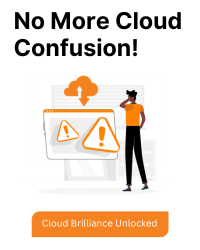This method is generally recommended as it provides more control and flexibility:
Access CloudFront Console: Log in to the AWS Management Console and navigate to the CloudFront service.
Select Distribution: Locate the distribution associated with the domain where you want to update the robots.txt file.
Behaviors Tab: Go to the “Behaviors” tab.
Create or Edit Behavior: If you haven’t already configured a behavior for serving the robots.txt file, click “Create Behavior.” If a behavior exists, select it for editing.
Path Pattern: In the “Path Pattern” field, enter “robots.txt” (without quotes).
Origin: Under “Origin Settings,” choose the origin where your actual robots.txt file resides (e.g., your S3 bucket or website).
Restrictive Behavior (Optional): If you want CloudFront to only serve the robots.txt file from the origin and not cache it, enable the “Restrict Public Headers” option under “Cache Behavior.” This ensures robots.txt directives are always fresh for search engines.
Save Changes: Click “Save” to apply the updated behavior configuration.
After saving the behavior configuration, CloudFront will serve the robots.txt file from your specified origin, reflecting any changes you make to the robots.txt file there.