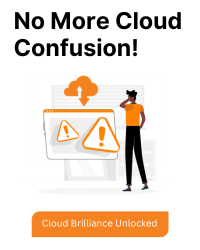Logging into Google Cloud Platform (GCP) from the command line involves using the gcloud command-line tool. Here are the steps to do this:
Step 1: Install the Google Cloud SDK
If you haven’t already installed the Google Cloud SDK, you’ll need to do so first. Follow the installation instructions for your operating system:
Windows
- Download the Google Cloud SDK installer.
- Run the installer and follow the prompts.
macOS
sh
curl https://sdk.cloud.google.com | bash
exec -l $SHELL
Linux
sh
curl -O https://dl.google.com/dl/cloudsdk/channels/rapid/downloads/google-cloud-sdk-367.0.0-linux-x86_64.tar.gz
tar -xf google-cloud-sdk-367.0.0-linux-x86_64.tar.gz
./google-cloud-sdk/install.sh
exec -l $SHELL
Note: Replace the version number in the URLs with the latest version if necessary.
Step 2: Initialize the SDK
After installing the SDK, initialize it using the following command:
sh
gcloud init
This will guide you through the setup process, including logging in to your Google account, setting the default project, and setting the default region/zone.
Step 3: Log In to GCP
To log in to your Google Cloud account, use the following command:
sh
gcloud auth login
This command will open a web browser window prompting you to log in to your Google account. Once you’ve logged in, the gcloud tool will have the necessary credentials to access your GCP resources.
Step 4: Set the Default Project (Optional)
If you have multiple projects in GCP, you can set a default project for your gcloud commands:
sh
gcloud config set project PROJECT_ID
Replace PROJECT_ID with the ID of your Google Cloud project.
Step 5: Verify the Configuration
You can verify that you are logged in and see the current configuration settings by running:
sh
gcloud config list
This will display the currently active account and project, among other settings.
Additional Tips
List Projects: To list all available projects:
sh
gcloud projects list
Change Account: If you need to log in with a different account:
sh
gcloud auth login --no-launch-browser
Activate Service Account: For automation purposes, you might want to use a service account:
sh
gcloud auth activate-service-account --key-file=path/to/key-file.json