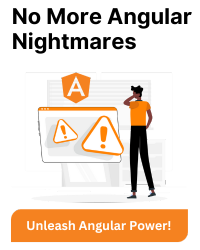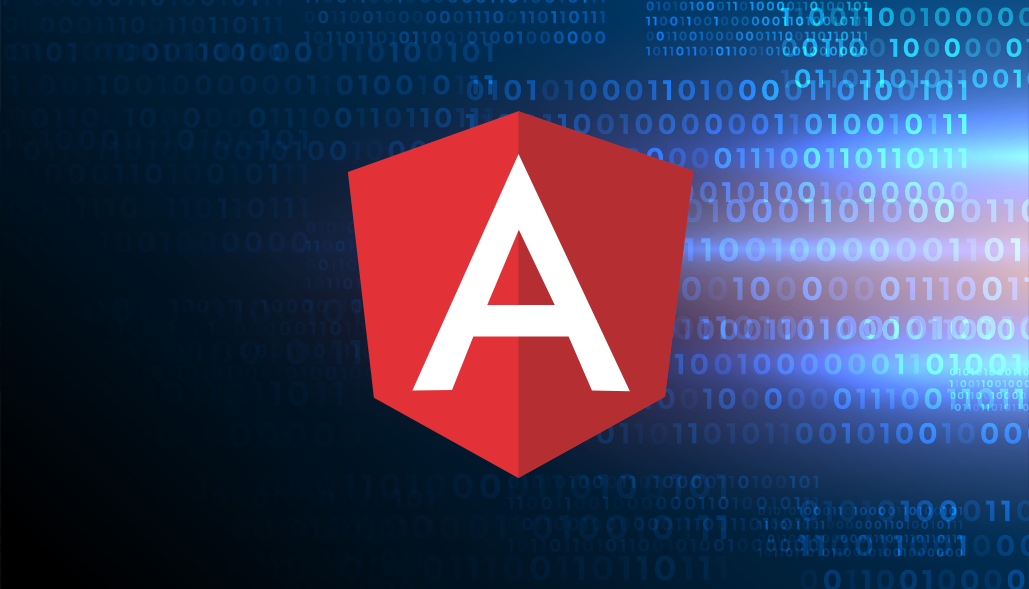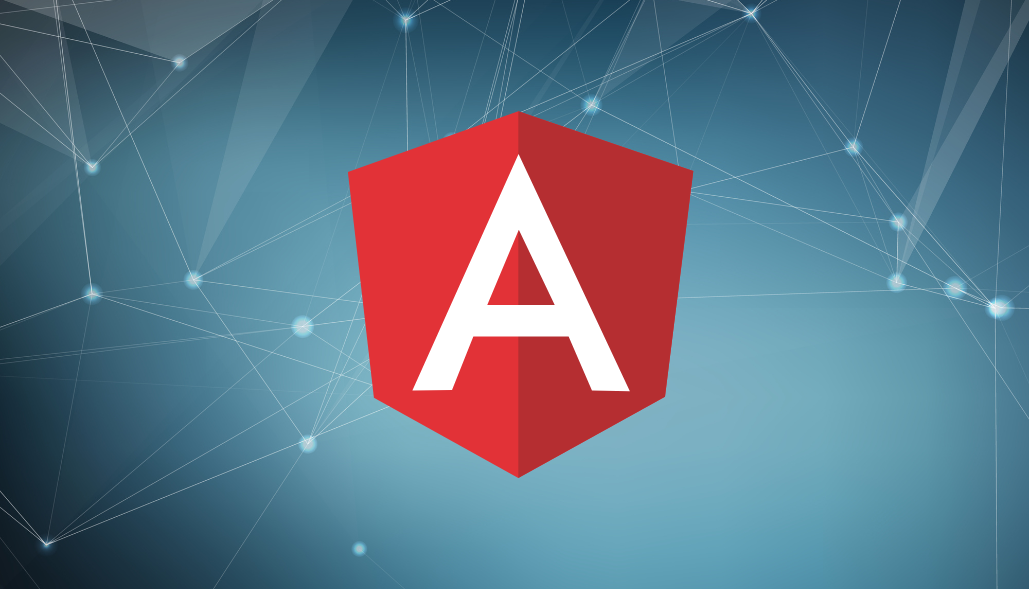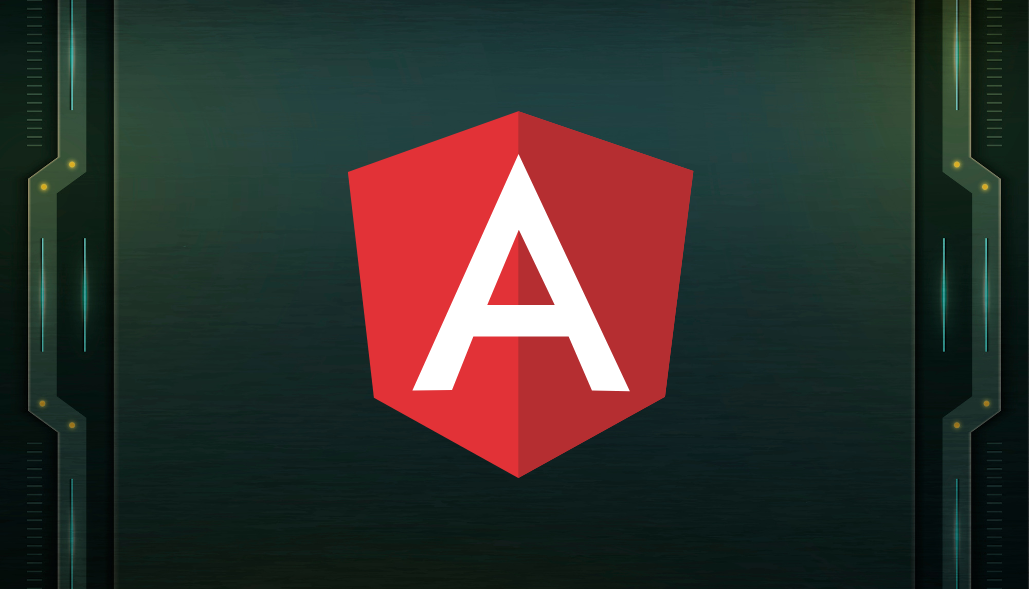Uploading images in web applications is a standard yet challenging requirement. With AngularJS, developers often encounter roadblocks due to its lack of native file upload support. Libraries like ng-upload simplify multipart file handling but bring unique challenges, such as managing partial form submissions or handling undefined parameters.
Introduction to Image Upload in AngularJS
Image uploading allows users to attach files, whether for personalizing profiles, creating posts, or sharing documents. AngularJS doesn’t natively handle file uploads, requiring external libraries like ng-upload. These libraries make it easier to manage multipart forms and communicate with backend endpoints.
Setting Up File Upload with ng-upload
1. Installation
Add ng-upload to your project using a CDN:
<script src="https://cdnjs.cloudflare.com/ajax/libs/ng-upload/0.5.3/ng-upload.min.js"></script>
2. Configure AngularJS
Include the library in your app module:
angular.module('myApp', ['ngUpload']);
3. HTML Form Example
4. Backend for Upload
Here’s a simple backend implementation using Node.js:
const express = require('express');
const multer = require('multer');
const app = express();
const upload = multer({ dest: 'uploads/' });
app.post('/upload', upload.single('file'), (req, res) => {
res.send('File uploaded successfully');
});
app.listen(3000);
Real-World Problem and Solution
Problem Statement:
A developer encountered an issue where clicking the “Crop Image” button not only triggered file upload but also submitted the entire form. Furthermore, the contents parameter in the uploadPostImage function was undefined, even though the completed parameter returned true.
Original Code Issue:
HTML:
Crop Image
Controller:
ClabborApp.controller("PostCreateCtrl", ['$scope', function($scope) {
$scope.uploadPostImage = function(contents, completed) {
console.log(completed);
alert(contents); // Always undefined
};
}]);
Explanation of the Issue
- The href property was improperly used, leading to unintended form submission.
- The contents parameter was undefined because the input was not properly handled during the event binding.
Fixed Code
Updated HTML:
Updated Controller:
angular.module('myApp')
.controller('PostCreateCtrl', ['$scope', function($scope) {
$scope.uploadPostImage = function() {
console.log("File upload initiated!");
};
$scope.onSuccess = function(response) {
alert('Image uploaded successfully!');
};
}]);
Pros and Cons of ng-upload
Pros:
- Lightweight and easy to integrate.
- Facilitates multipart file uploads efficiently.
- Simplifies handling success and failure callbacks.
Cons:
- Limited customizability for advanced use cases.
- Dependency on an additional library.
Common Pitfalls:
- Entire Form Submission: Isolate file uploads to prevent sending unnecessary data.
- Cross-Origin Resource Sharing (CORS): Properly configure backend headers to avoid upload failures.
- File Validation: Always validate file type and size on both client and server sides.
Conclusion
This is a comprehensive overview of implementing image uploads in AngularJS using ng-upload. By highlighting a common problem and its solution, along with best practices and pitfalls, it equips developers to build reliable, user-friendly upload features. Proper configuration and understanding ensure a seamless experience for users and maintain robust application functionality.