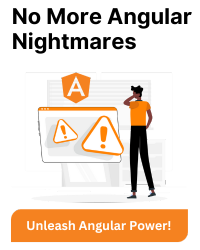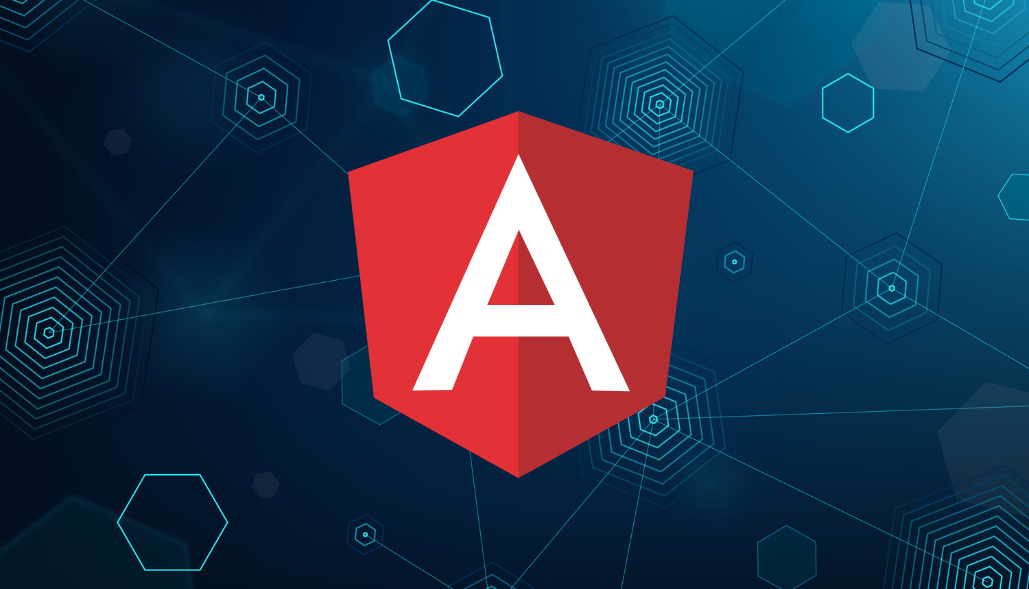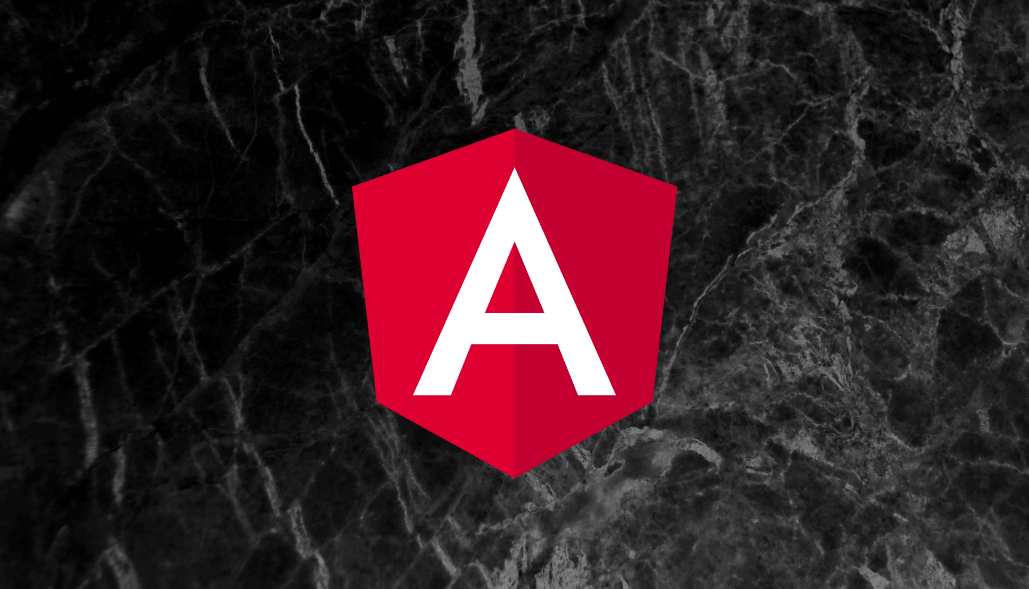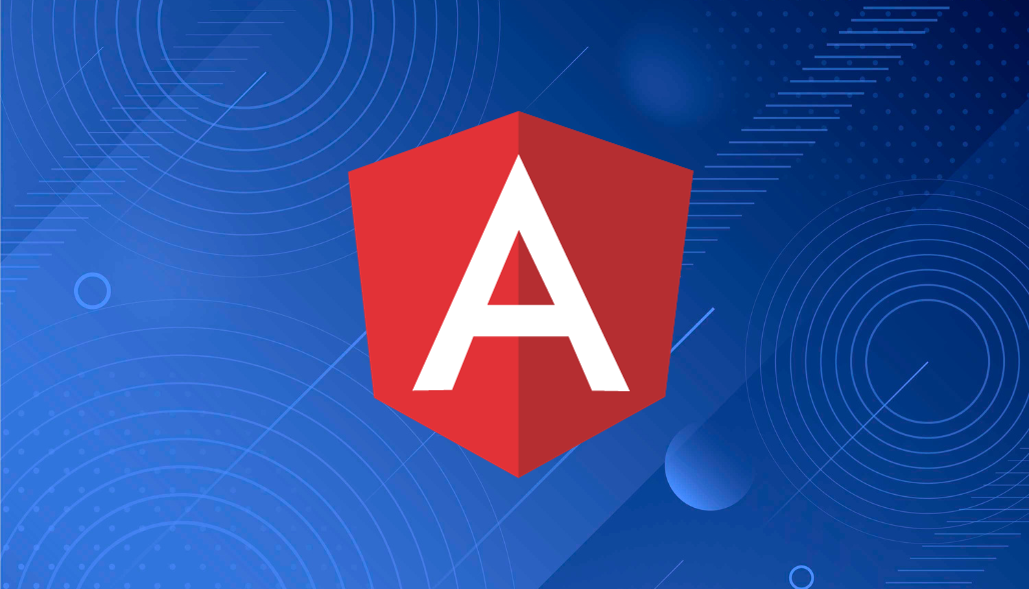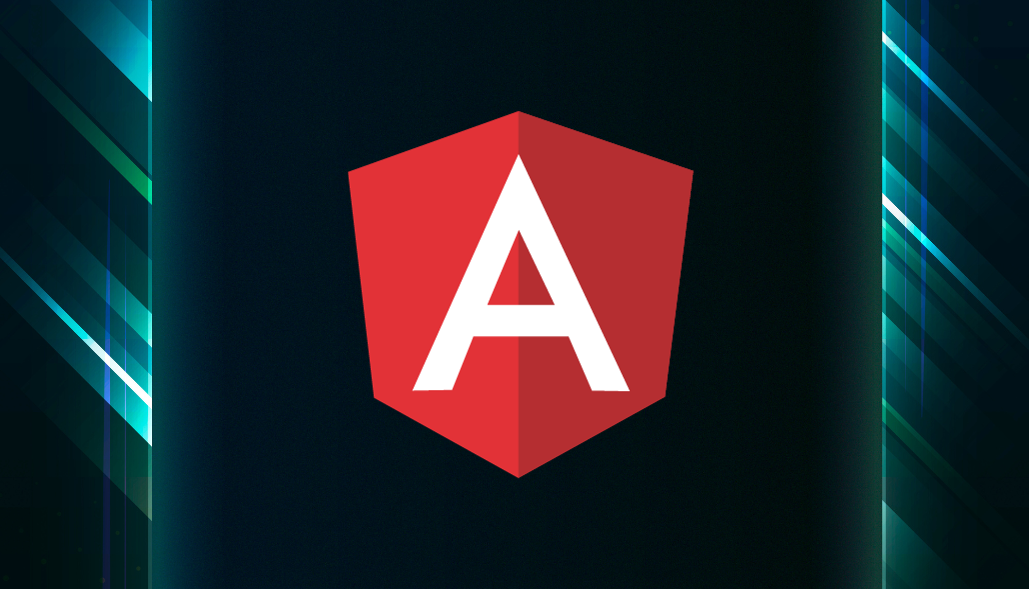When working with Angular Material, developers often face issues with adjusting the height of ->textarea<- elements, particularly when using dynamic content or the rows attribute. Common challenges include styling conflicts, improper use of the matTextareaAutosize directive, and version-specific behaviors. Understanding these root causes and applying the right solutions can help resolve these issues effectively.
Problem Overview
A common issue is that the textarea height does not respond to changes in:
- CSS height properties
- The rows attribute
- Angular Material’s dynamic resizing with matTextareaAutosize
Root Causes
- Angular Material Styling Conflicts: Angular Material applies strict styles to its components, which may override custom CSS or HTML attributes like rows.
- Improper Use of Directives: The matTextareaAutosize directive might be misconfigured or missing.
- Version-Specific Behavior: Certain Angular Material versions handle the textarea resizing differently.
Version-by-Version Details
Angular Material 5.0.0
Solution: Introduced matTextareaAutosize for Dynamic Resizing
The matTextareaAutosize directive was introduced in Angular Material 5.0.0 to dynamically adjust the height of the textarea based on content or defined min/max rows.
Attributes:
- matAutosizeMinRows: Minimum number of rows.
- matAutosizeMaxRows: Maximum number of rows.
Example:
<mat-form-field>
<mat-label>Description</mat-label>
<textarea
matInput
matTextareaAutosize
matAutosizeMinRows="2"
matAutosizeMaxRows="10">
</textarea>
</mat-form-field>
Angular Material 7.0.0
Solution: Added resizeToFitContent() Method for Manual Resizing
In Angular Material 7.0.0, the resizeToFitContent() method was introduced to manually trigger the resizing of the textarea.
Example (with a button to trigger the resize):
Typescript:
@ViewChild('autosize') autosize!: MatTextareaAutosize;
triggerResize() {
this.autosize.resizeToFitContent(true);
}
HTML:
Font size 10px 12px 14px 16px Autosize textarea
Angular Material 10.0.0
Solution: Improved Form Field Consistency and Bug Fixes
Angular Material 10.0.0 enhanced the consistency of form fields and fixed minor bugs related to matTextareaAutosize. No additional steps are required unless specific bugs need addressing.
Angular Material 17+
Solution: Better Support for Standalone Components
Angular Material 17+ offers better support for standalone components. Ensure that all required modules are correctly imported for proper functionality.
Required Modules:
- MatInputModule
- MatFormFieldModule
- MatTextareaAutosizeModule
Example (Typescript):
import { MatInputModule } from '@angular/material/input';
import { MatFormFieldModule } from '@angular/material/form-field';
import { MatTextareaAutosizeModule } from '@angular/material/autosize';
Adjusting Angular Material Textarea Height
Using the rows Attribute (Fixed Height)
The rows attribute controls the fixed number of visible rows, automatically setting the height for the <-textarea->.
Example:
Description
No additional CSS is needed since the height is controlled by the row count.
Without the rows Attribute (Dynamic Resizing with CSS)
If you prefer not to use the rows attribute and want dynamic resizing, you can control the height with CSS.
HTML:
Description
CSS for Dynamic Resizing:
textarea[matInput] {
height: auto;
min-height: 100px;
max-height: 300px;
overflow: auto;
}
Debugging Tips
- Inspect Styles: Use browser developer tools to check which styles are being applied.
- Verify Module Imports: Ensure the necessary Angular Material modules are imported:
- Test with Default Styling: Temporarily remove custom CSS to isolate the issue.
-> MatInputModule
-> MatFormFieldModule
-> MatTextareaAutosizeModule
Conclusion
The height issue with Angular Material’s textarea often arises from missing configurations, Angular Material version changes, or conflicting CSS. By using the matTextareaAutosize directive correctly and understanding its evolution across Angular Material versions, you can efficiently resolve these problems. Additionally, combining this directive with CSS for fixed heights or custom resizing gives you greater control for custom designs.