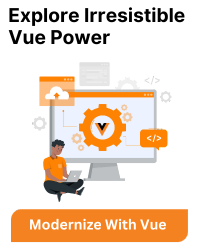This error typically occurs when you try to run a Vue.js command in your terminal or command prompt, but the Vue.js command-line interface (CLI) is not installed on your system or is not accessible.
To resolve this issue, you need to install the Vue CLI globally on your system. Here are the steps to do so:
Make sure you have Node.js installed: The Vue CLI requires Node.js, so ensure you have it installed on your computer. You can download Node.js from the official website.
Install Vue CLI globally: Open your terminal or command prompt and run the following command to install the Vue CLI globally:
npm install -g @vue/cli
The -g flag is used to install the package globally so that it can be accessed from any directory in your terminal.
Verify the installation: After the installation is complete, you can verify it by running:
vue --version
This command should output the version number of the Vue CLI, confirming that it has been installed successfully.
Restart your terminal or command prompt: Sometimes, after installing a new package, you might need to restart your terminal or command prompt to be able to access the newly installed commands.
Now, you should be able to use the vue command without any issues. For example, you can create a new Vue.js project using the following command:
vue create my-vue-app