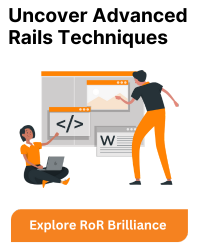Scanning Ruby on Rails projects with SonarQube requires a few steps to set up the SonarQube server and configure the analysis for your Ruby on Rails application. Here’s a general outline of the process:
- Install SonarQube
Visit the official SonarQube website and download the appropriate distribution for your operating system. Follow the installation instructions provided by SonarQube to set it up correctly. - Configure SonarQube
After installing SonarQube, you need to configure it by modifying the sonar.properties file located in the SonarQube installation directory. Open the file and update the necessary settings based on your environment. Some common configurations include database connection settings, server ports, and memory settings. Make sure to save the changes after modifying the file. - Start SonarQube
Start the SonarQube server by executing the appropriate command for your operating system. For example, on Unix-based systems, you can navigate to the SonarQube installation directory and run the following command:./bin/linux-x86-64/sonar.sh start
Wait until you see a message confirming that SonarQube has started successfully.
- Install SonarScanner:
SonarScanner is the command-line tool used to analyze projects and send the results to the SonarQube server. Visit the SonarScanner documentation and download the SonarScanner distribution for your operating system.Follow the installation instructions provided by SonarScanner to set it up correctly.
- Configure the Project:
In your Ruby on Rails project directory, create a file named sonar-project.properties. This file contains project-specific configurations for the SonarQube analysis. Open the file in a text editor and provide the following properties:sonar.projectKey=unique_project_key sonar.projectName=Your_Project_Name sonar.projectVersion=1.0 sonar.sources=. sonar.language=ruby
Replace unique_project_key with a unique identifier for your project, and Your_Project_Name with the desired name for your project.
- Analyze the Project:
Open a terminal or command prompt, navigate to your Ruby on Rails project directory (where the sonar-project.properties file is located), and execute the SonarScanner command:sonar-scanner
This command triggers the analysis of your Ruby on Rails project using the configured properties. SonarScanner will start analyzing the code and sending the results to the SonarQube server.
Note: Depending on your SonarQube server configuration, you may need to provide additional parameters to the SonarScanner command to specify the SonarQube server URL, authentication tokens, and other settings. Refer to the SonarScanner documentation for more information on the available options.
- View the Analysis Results:
Once the analysis is complete, open your web browser and navigate to http://localhost:9000 (or the appropriate URL) to access the SonarQube web interface. Log in with the appropriate credentials if necessary.In the SonarQube interface, you will see your scanned Ruby on Rails project listed. Click on the project to explore the analysis results, code quality metrics, and any potential issues or vulnerabilities identified by SonarQube.
That’s a detailed walkthrough of scanning Ruby on Rails projects with SonarQube. Make sure to consult the official SonarQube and SonarScanner documentation for the latest instructions and updates specific to your environment and versions.