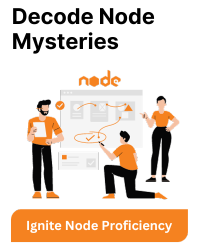1. Install nvm or node@ Formula
Homebrew itself doesn’t manage multiple versions directly, but you can either use nvm (Node Version Manager) or install a specific version formula (node@
Option A: Using nvm
1. Install NVM:
brew install nvm
2. Set Up nvm:
Add the following lines to your shell configuration file (~/.zshrc or ~/.bashrc):
export NVM_DIR="$HOME/.nvm"
[ -s "$(brew --prefix nvm)/nvm.sh" ] && \. "$(brew --prefix nvm)/nvm.sh"
Then reload your shell:
source ~/.zshrc
3. Install a Specific Node.js Version:
nvm install
nvm use
4. Set Default Node Version (optional):
nvm alias default
Option B: Using Homebrew Formula for Specific Version
1. Search for Available Versions:
brew search node
You will see versions like node@16, node@18, etc.
2. Install a Specific Version:
brew install node@
3. Link the Installed Version:
brew link --force --overwrite node@
If linking fails or is not recommended, use the full path:
/usr/local/opt/node@
2. Verify Installation
Check the installed version:
node -v
Tips:-
- For frequent switching between Node versions, nvm is more flexible than managing individual Homebrew formulae.
- If you’re using nvm, you don’t need Homebrew’s specific node@
formula.