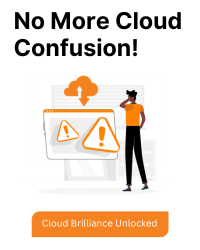Solution 1:
You can increase the timeout for your build by setting the timeout field in your cloudbuild.yaml or cloudbuild.json file.
Example yaml:
steps:
- args:
- build
- -t
- us.gcr.io/<...>/<...>:$BRANCH_NAME
- .
name: gcr.io/cloud-builders/docker
timeout: 900s # Step timeout set to 15 minutes
tags:
- trigger-<...>
timeout: 900s # Set overall build timeout to 15 minutes
Solution 2:
Use the gcloud builds submit command with the –timeout flag to set a global timeout temporary/one-time to a specific build.
Example:
gcloud builds submit –timeout=900s
Solution 3:
This command sets the default timeout for Cloud Build in your gcloud configuration.
It changes the configuration locally for your user or project, so all future build submissions (unless overridden) will use this default timeout setting.
Example:
gcloud config set builds/timeout 900
Solution 4:
High resource consumption (e.g., CPU, memory) can cause builds to time out. Ensure that:
- You are using appropriate machine types for the build.
- You are not hitting resource limits.
- You can set a higher machine type in your cloudbuild.yaml if needed:
Example yaml:
options:
machineType: "N1_HIGHCPU_8" # Use a higher CPU machine type
Additional Considerations:
Build Configuration: Ensure your cloudbuild.yaml file is optimized for performance.
Caching: Utilize caching to reduce build times by reusing artifacts.
Parallel Execution: Break down your build into parallel steps to improve efficiency.
Network Optimization: Minimize network latency and bandwidth usage.