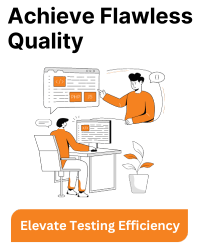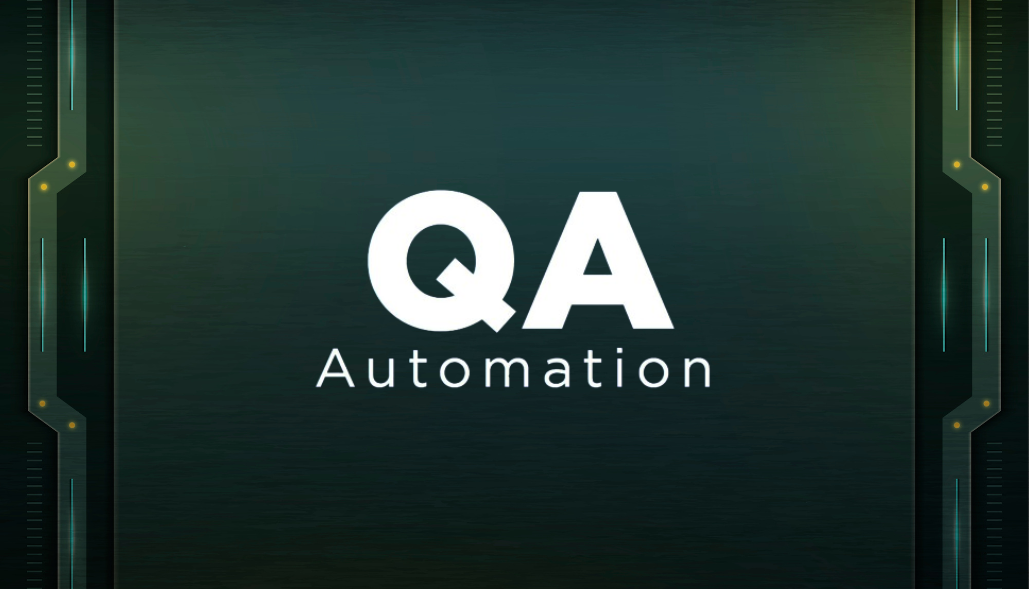You can use the FORMAT function in DAX to control how dates are displayed in Power BI measures. Here’s a simple example:
DAX:
FormattedDate = FORMAT([DateColumn], "MMMM DD, YYYY")
This will format your date as “October 23, 2024” (Month Day, Year). You can use different format strings depending on your needs:
- “MM/DD/YYYY” for Month/Day/Year (e.g., 10/23/2024)
- “DD-MM-YYYY” for Day-Month-Year (e.g., 23-10-2024)
- “YYYY-MM-DD” for Year-Month-Day (e.g., 2024-10-23)
If you’re working with null or blank values, you can handle them like this:
DAX:
FormattedDateWithCheck = IF(ISBLANK([DateColumn]), "No Date", FORMAT([DateColumn], "MMMM DD, YYYY"))
This ensures that blank values are displayed as “No Date” instead of causing errors.