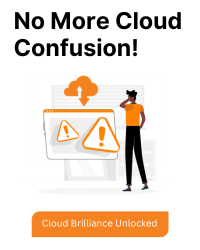AWS CloudFront Invalidation via Console
Step-by-Step:
1. Open the CloudFront Console:
Go to the AWS CloudFront console.
2. Select Your Distribution:
In the CloudFront dashboard, find the distribution you want to invalidate and click on its ID to open the distribution details.
3. Go to the Invalidations Tab:
In the distribution details page, click on the “Invalidations” tab.
4. Create Invalidation:
Click on “Create Invalidation”.
In the dialog that appears, specify the paths you want to invalidate. For example:
- /* to invalidate all files.
- /index.html to invalidate a specific file.
5.Confirm the Invalidation:
Click “Invalidate” to submit the request. The invalidation will be processed and should take a few minutes to propagate across the edge locations.
You can check the status of the invalidation in the Invalidations tab.
AWS CloudFront Invalidation via CLI
Prerequisites:
You need to have the AWS CLI installed and configured on your machine. If you haven’t set it up, you can follow the AWS CLI installation guide.
CLI Command Example:
To create an invalidation using the AWS CLI, follow these steps:
1. Run the following command:
aws cloudfront create-invalidation --distribution-id
Replace
Replace “/*” with the path you want to invalidate. For example, you can invalidate just one file like /index.html or all files with /*.
Example Command:
aws cloudfront create-invalidation --distribution-id E1A2BC3DEF456 --paths "/index.html" "/images/*"
This command will invalidate /index.html and all files under the /images/ directory.
2. Check Invalidation Status:
You can list invalidations for a specific distribution using this command:
aws cloudfront list-invalidations --distribution-id