‘Hello, World!’ Application: How to Dockerize Golang Application
Last Updated on June 5, 2024
Do you find getting started with Docker intimidating? Do you want to take the first step and successfully dockerize golang application? Are you having trouble finding a basic step-by-step tutorial to dockerize golang application? All these questions and just one answer – If yes, you’ve chosen the correct tutorial!
The purpose of this tutorial is to get your hands on Docker for the starters. In this guideline, we will build a ‘Hello, World’ application and follow simple steps to dockerize the golang app. Without further ado, let’s get started with our tutorial.
Before building the application, make sure your system is installed with docker and golang. If not, then visit the links below to install.
⦿ Install Docker
⦿ Install Golang
First of all, let’s create the main.go file and initialize the application using the command go mod init
Our project structure will look like this-
sample-dockerize-app
|– main.go
|– Dockerfile
Our main.go will contain the following code.

package main
import (
"encoding/json"
"fmt"
"log"
"net/http"
"github.com/gorilla/mux"
)
func main() {
router := mux.NewRouter()
router.HandleFunc("/", func(rw http.ResponseWriter, r *http.Request) {
response := map[string]string{
"message": "Welcome to Dockerized app",
}
json.NewEncoder(rw).Encode(response)
})
router.HandleFunc("/{name}", func(rw http.ResponseWriter, r *http.Request) {
vars := mux.Vars(r)
name := vars["name"]
var message string
if name == "" {
message = "Hello World"
} else {
message = "Hello " + name
}
response := map[string]string{
"message": message,
}
json.NewEncoder(rw).Encode(response)
})
log.Println("Server is running!")
fmt.Println(http.ListenAndServe(":8081", router))
}
As the Docker documentation says-
An image includes everything needed to run an application- the code or binary, runtimes, dependencies, and any other filesystem objects required.
An image consists of your app definition and everything needed to run the application in the simplest terms.
For creating a docker image, you need to write steps in the config file. The conventional and most preferred file name is Dockerfile, but you can use any name of your choice. However, in my opinion, it’s always better to follow standards.
Now, create a file named Dockerfile and write the following code.

# Build Stage # First pull Golang image FROM golang:1.17-alpine as build-env # Set environment variable ENV APP_NAME sample-dockerize-app ENV CMD_PATH main.go # Copy application data into image COPY . $GOPATH/src/$APP_NAME WORKDIR $GOPATH/src/$APP_NAME # Budild application RUN CGO_ENABLED=0 go build -v -o /$APP_NAME $GOPATH/src/$APP_NAME/$CMD_PATH # Run Stage FROM alpine:3.14 # Set environment variable ENV APP_NAME sample-dockerize-app # Copy only required data into this image COPY --from=build-env /$APP_NAME . # Expose application port EXPOSE 8081 # Start app CMD ./$APP_NAME
Once done with the file, run the below command to update your application’s dependencies
Use the below command to build the docker image.
After executing the command successfully your screen will display following output.
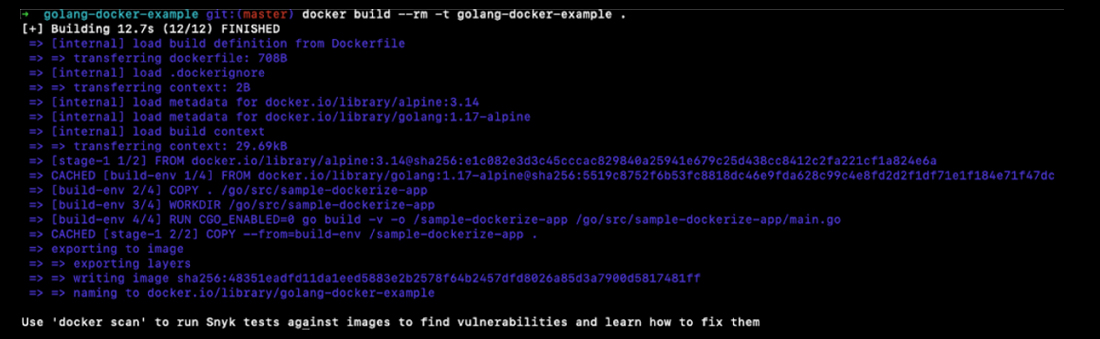
This command will build the image and tag it with the name golang-docker-example. For now, it will just build the image and won’t do anything. The next time would be running the image for handling requests. The running image is what we call a container.
Use the following command to run the image.
Successfully executed!

The -p flag is used for defining the port binding. Our application inside the container will be running on the 8081 port and we will bind it to the host port, i.e., 8081. You can use a different port to bind as well. For that, you can run -p $HOST_PORT:8081, for example -p 3000:8081.
Once you are done, Voila! Your application will be running on port 8081. You have now successfully dockerized golang app. Open the browser and hit http://localhost:8081 to check your application.
Your browser will display
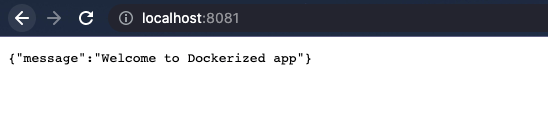
You can also run http://localhost:8081/{name}* and replace {name}* with anything that will print the message having the variable.
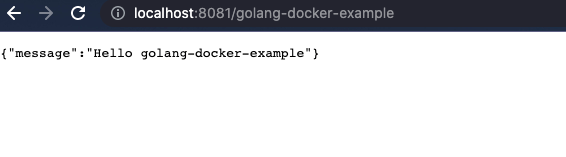
You can run the below command to clone the github repo to play around with the code, and feel free to visit the golang docker example github.
git clone https://github.com/DekivadiyaKishan/golang-docker-example.git
So, this was a beginner tutorial on how to dockerize golang application. I hope the tutorial has helped you to at least get started with Docker. If you are a Golang enthusiast and want to explore Golang, please visit the Golang tutorials page.
If you are looking for a skilled developer who can help you with your project requirements, contact Bacancy and hire golang developer
Your Success Is Guaranteed !
We accelerate the release of digital product and guaranteed their success
We Use Slack, Jira & GitHub for Accurate Deployment and Effective Communication.