How To Create AWS S3 Bucket Using Terraform
Last Updated on February 14, 2025
In this tutorial, we will learn how to create an S3 bucket using Terraform. With that, let me get you through creating S3 bucket module in Terraform.
Terraform is an IAC (Infrastructure as a Code) tool allowing you to develop, update, and version infrastructure efficiently and keeping it secure.
You can refer to the below video for exploring more about Aws-s3 bucket Terraform module
If you don’t know how to create an access key and secret key, don’t worry. We have the next section for it.
1. Login to your AWS Account
2. Select IAM
In Management Console, search for IAM.
3. On the left side of the panel, select User.
4. Select Add Users and enter details.
Please keep in mind to select Programmatic access in Access type to get Access Key ID and Secret Key.
5. Attach policy
After entering the details, attach a policy for S3 as shown below.
Select Next: Tags button displayed below and then Add Tags (optional).
6. Create User.
Review your user policy and then Create User.
After Successful IAM user creation, you will see a message (as shown below) with your Access key and Secret key.
Note- Store this Access Key and Secret Key to your Local Computer as AWS does not allow you to retrieve secret keys after its creation.
Now, moving towards how to create an S3 bucket using Terraform.
Looking for an expert to deploy your project or for DevOps consultation?
Then without a doubt, get in touch with us to work with like-minded and efficient DevOps programmers. Contact us to hire DevOps developer.
In this section, we will first discuss the S3 bucket and then the main Terraform configuration file. We will also cover the AWS S3 object bucket in terraform.
Create a module that will have a basic S3 file configuration. For that, create one folder named “S3,” we will have two files: bucket.tf and var.tf.
Open bucket.tf and define bucket in that.
bucket.tf
Explanation
In var.tf, we will define variables for the bucket.tf
var.tf
Explanation
After successfully creating the S3 folder, create a file named main.tf for keeping configuration in our working directory.
main.tf

provider "aws" { access_key = "${var.aws_access_key}" secret_key = "${var.aws_secret_key}" region = "${var.region}" } module "s3" { source = "<path-to-S3-folder>" #bucket name should be unique bucket_name = "<Bucket-name>" }
Explanation
Now we will define variable.tf, where we will enter our access key, secret key, and region.
variable.tf

variable "aws_access_key" { default = “<your_access_key>” } variable "aws_secret_key" { default = “<your_secret_key>” } variable "region" { default = "region" }
Explanation
We are done with creating the S3 bucket; now it’s time to set up Terraform.
If you haven’t downloaded terraform then visit the Terraform official document for downloading Terraform in your system.
You can check the version of terraform installed in your machine using terraform -v command.
Run the following commands to run Terraform script in your system.
1. terraform init
It is used to initialize the working directory.
It will install the required plugins for our code, e.g., AWS S3.
You will see something like after running terraform init successfully-
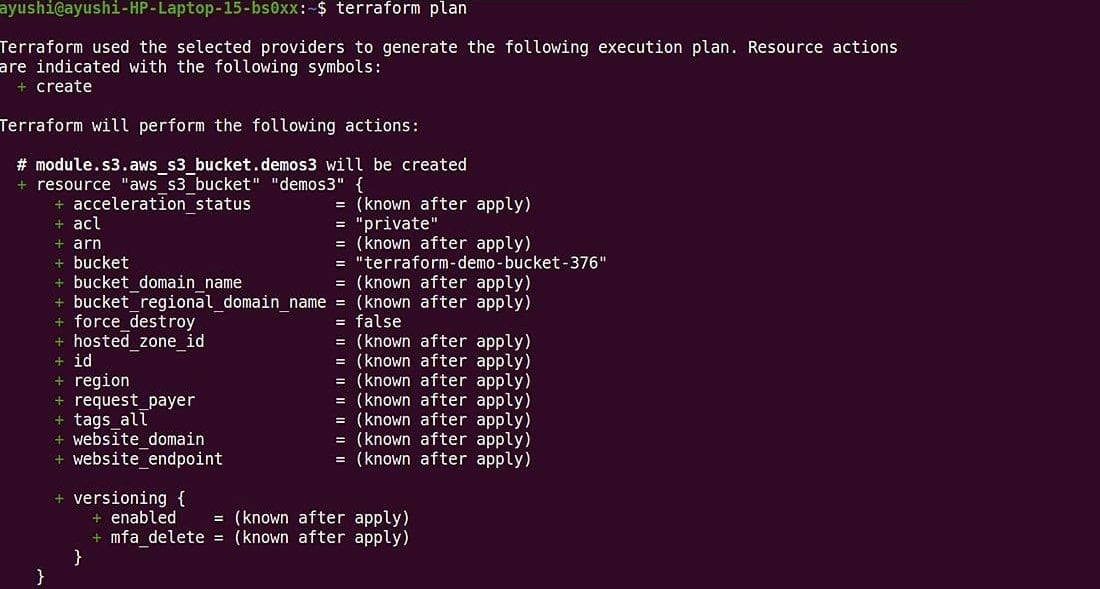
Ever wondered how to effortlessly create an AWS S3 bucket using Terraform for seamless cloud storage?
Look no further! Hire AWS developers who wield Terraform like magic wands. Transform your cloud experience with us – crafting S3 buckets has never been this smooth!
2. terraform plan
We will use this command for script verification. It will show if there is an error in our configuration.
The output of terraform plan looks like this if it runs successfully-
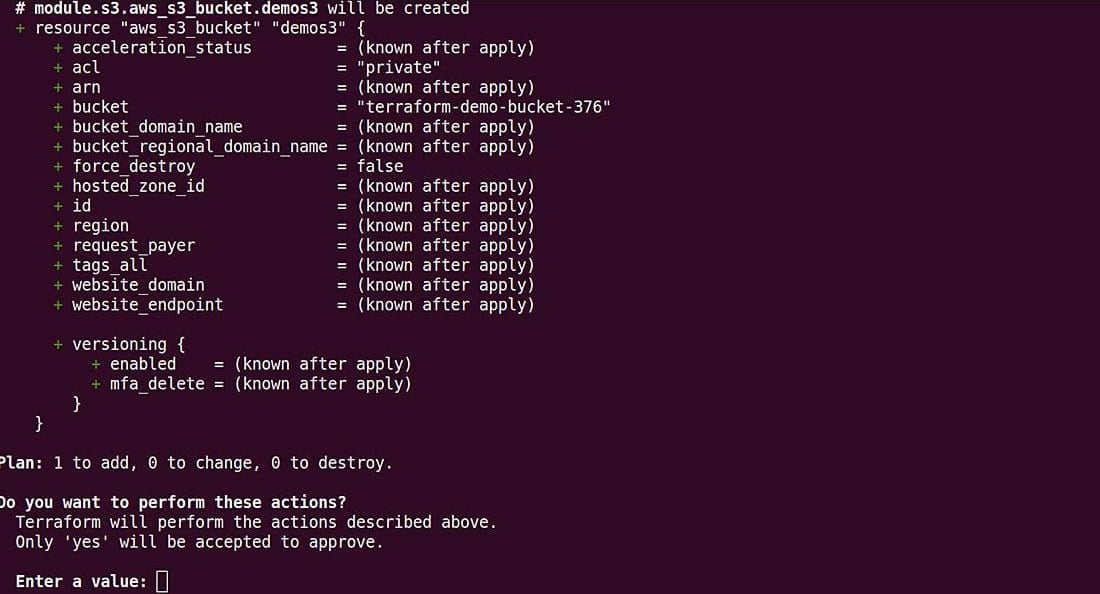
3. terraform apply
Use terraform apply to create your S3 bucket.
It will ask you for confirmation before execution; enter yes for confirmation.
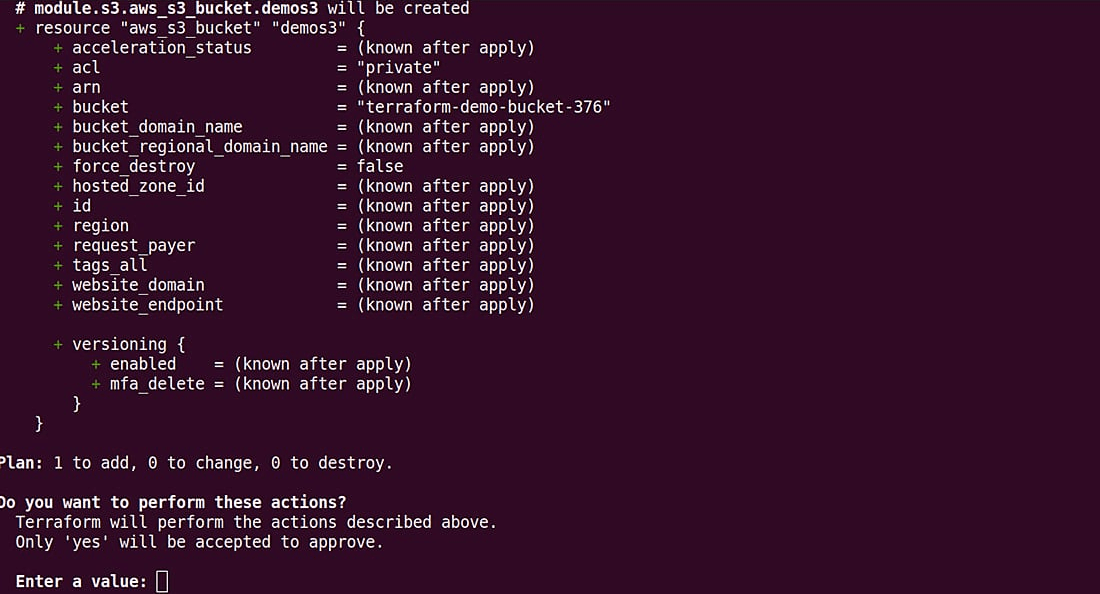
Use terraform apply -auto-approve if you want to execute it without asking for confirmation.
After successful execution, it will display the following message-

You can verify your bucket in S3 services in your AWS Account.
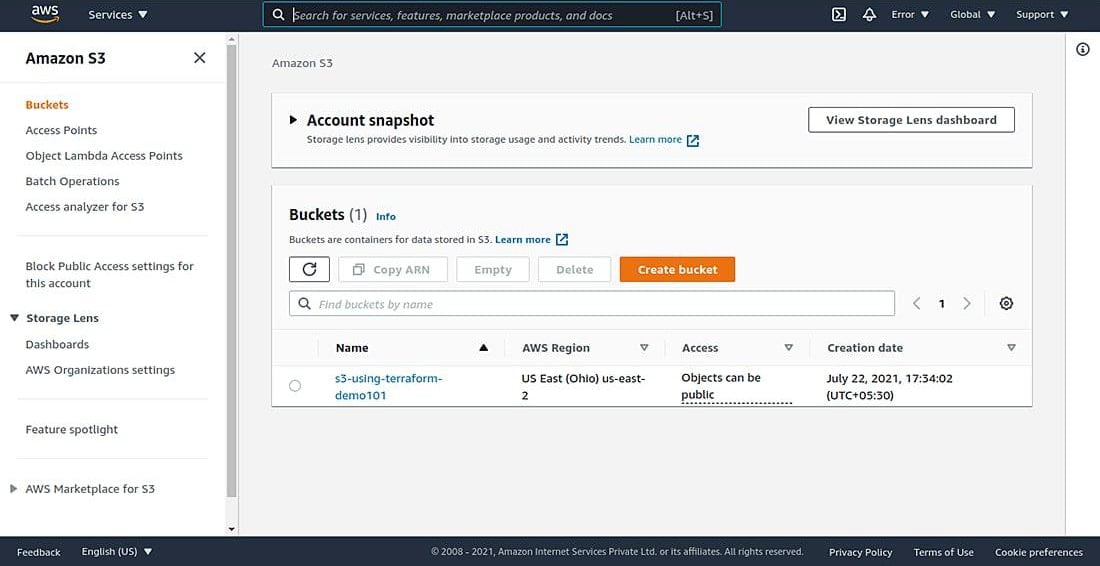
Your Bucket will be created in the desired region.
To destroy the S3 bucket, use this command-
terraform destroy
or
terraform destroy -auto-approve // if you don’t want to approve manually
After applying terraform destroy, you will see something like this-

So, this was about how to create an S3 bucket using Terraform.
You can find the source code- Github Repository.
I hope this tutorial has served your purpose. For such advanced cloud computing tutorials, visit our Tutorials Page and learn more about emerging technologies.
Managing DevOps needs the best and skilled experts. If you are looking for a helping hand to deploy your project or need assistance with DevOps consultation, then without a doubt, get in touch with us to work with like minded DevOps programmer. We let you hire DevOps developers from us at your ease and convenience.
Your Success Is Guaranteed !
We accelerate the release of digital product and guaranteed their success
We Use Slack, Jira & GitHub for Accurate Deployment and Effective Communication.