How to Dockerize React App: A Complete Guide
Last Updated on November 7, 2024
Quick Summary:
In this blog, we will cover how to dockerize a React app. By dockerizing React app involves packaging its dependencies and configurations into a Docker container. It also ensures that it runs smoothly and consistently across all environments. Moreover, the docker file for the React app process contains development, testing, and production stages without compatibility issues.
It is essential to ensure consistency across the environment for smooth operations. However, it can be challenging due to dependencies, configurations, and operating system variations across the development, testing, and production stages. As a result, the differences lead to unexpected bugs, compatibility issues, and deployment failures.
Here, Docker comes into the picture. It simplifies the image process and enables developers to package apps into images and blueprints that contain everything needed to run the app. Integrating the React app with Docker ensures that it operates identically across all development stages.
Let’s explore how to Dockerize React app and make it robust, portable, and ready for any environment.
Docker is an open-source platform that allows your developers to automate application deployment, including lightweight, portable containers. The platform enables you to package and distribute apps with their dependencies in an isolated environment known as a container.
The Containers encapsulate an app and its libraries, runtime, and system tools. It also simplifies the development process by streamlining collaboration between the operation and development teams, making it easier to develop and run apps across various computing environments.
A Docker image is a blueprint or template employed to create Docker containers. It includes all necessary code, dependencies, libraries, and environment settings for running the app. Images are built-in layers and can be reused and shared.
Base Image
A base image is a basic image without a parent image. It is typically a minimal operating system, like Ubuntu or Alpine, that provides the initial point of development for new images.
Parent Image
A parent image is any existing image that another image builds upon. It could be a base image or another layered image.
Layers
Layers are read-only building blocks of Docker images. Each command in a Dockerfile, such as installing software or copying files, creates a new layer. As a result, Dockerfile for React app can cache and reuse these layers to optimize image builds and storage.
Container Layer
The container layer is the writable layer added to the image layers when a container is created. It allows the container to make changes while operating, like creating new files or modifying data, without altering the original image.
Docker Manifest
A Docker manifest is a file containing metadata about an image, including details about its layers, architecture, and dependencies. Manifests support cross-platform compatibility by determining which image versions should be used on different OS or architecture configurations.
A Docker container is a runnable instance of a Docker image. It encapsulates an application and its dependencies in different environments.
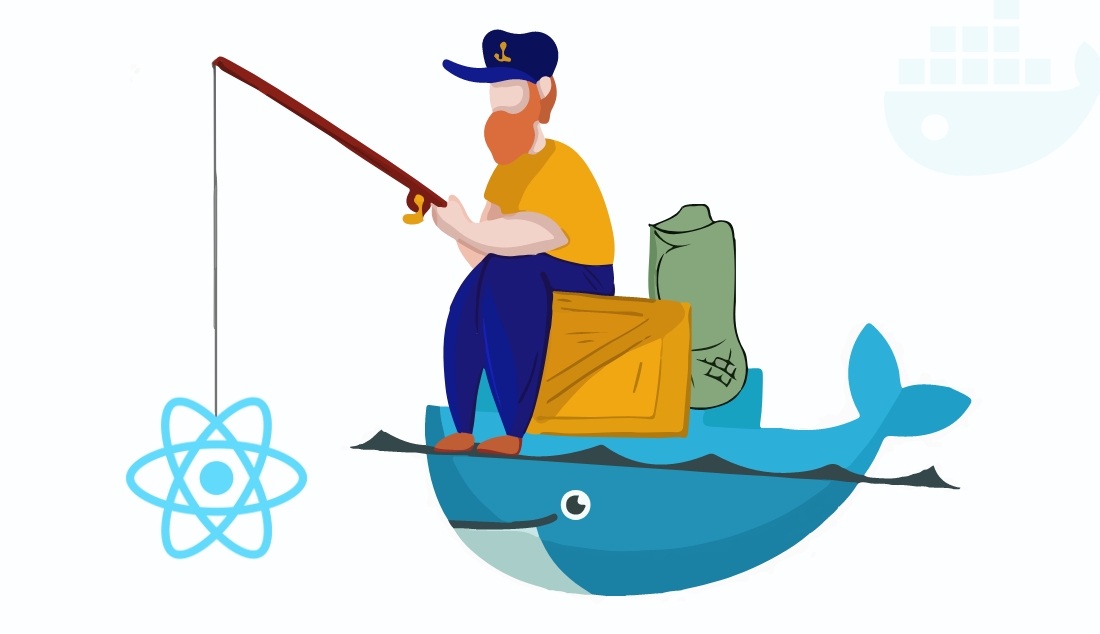
If your system doesn’t have create-react-app installed, run the below command.
Here, we will create a new ReactJs application; if you want to use an existing app, that works.
Go to demo-react-docker-app and run the command to make sure it’s working.
Struggling to implement Docker with React application?
Looking for dedicated ReactJS developers with extraordinary problem-solving skills? Here we are to lessen your burden! Contact us today and hire ReactJS developer!
Create a file, Dockerfile, and add it to the root directory.

# pull the official base image FROM node: alpine # set working direction WORKDIR /app # add `/app/node_modules/.bin` to $PATH ENV PATH /app/node_modules/.bin:$PATH # install application dependencies COPY package.json ./ COPY package-lock.json ./ RUN npm i # add app COPY . ./ # start app CMD ["npm", "start"]
Though a .dockerignore file is not mandatory, it’s a good practice to add one, as it speeds up the build process of the Docker image and excludes unnecessary files.
Here’s the code which you have to add to your .dockerignore file.
After running the Docker build command, you’ll be able to create Docker Image with the help of Dockerfile. We have named our Docker Image as a sample:react-app, but you can replace it with your choice. Please keep in mind that a dot must follow the Docker image as it means that the path of the Docker build and Dockerfile is the same.
If you wish to list the images which are generated with your React Application Image, then run the following command.
Moving on towards the last step of how to Dockerize React app.
We have successfully made Docker Image; now follow the below-mentioned command to Run react app on the Docker image. Please verify your image name (here sample:react-app) that you have given.

docker run \
-it \
--rm \
-v ${PWD}:/app \
-v /app/node_modules \
-p 3001:3000 \
-e CHOKIDAR_USEPOLLING=true \
sample:react-app
So, these were the steps to dockerize React app. I hope this blog post has helped and satisfied your requirements, and now you are able to create Docker image for React app.Just follow and run the commands as mentioned above and dockerize React app.
We hope you find this tutorial helpful to create React app with docker. If you are struggling or looking for a helping hand to dockerize React app, then lessen your struggle by combining docker and React application with the help of our expert senior React developer. Work with our Reactjs development company to Dockerize ReactJs App.
Your Success Is Guaranteed !
We accelerate the release of digital product and guaranteed their success
We Use Slack, Jira & GitHub for Accurate Deployment and Effective Communication.